With our latest release, Vortex Studio 2017c now includes support for head-mounted display devices!
Virtual reality has received lots of buzz in recent years thanks mostly to gaming products. Vortex Studio 2017c uses the OpenVR interface to support SteamVR-compatible head-mounted display (HMD) devices, such as the HTC Vive or the Oculus Rift. If you own one of these, first follow the manufacturer’s instructions to plug them in and install the SteamVR libraries. Don’t forget to set up the provided sensors!
To view a Vortex Studio simulation through it, simply change the desired display in the configuration file. No need to make in-depth changes to content, cameras or viewpoints. Starting with Vortex Studio 2017c, a new extension called “Head-mounted Display” allows you to configure HMD devices to run simulations with virtual reality (VR) headsets. To use the headset in Vortex Studio, you must first configure an HMD extension in your simulation’s Setup file (*.vxc). Open the file in the Setup editor; from the Toolbox, select the Display category and double-click the HMD extension to add it to the Explorer panel. Place the extension in the node that will be running the headset. In the extension’s Properties panel, “Viewpoint name” is usually left blank so that the display viewpoint of the active role is used. Otherwise, the first display viewpoint that is found is used (of course, you can also specify one). Select the “Seated Position” box if the HMD is to be used in a seated position. “Driver Status” and “Driver Status Text” provide feedback by the HMD driver about the status of the HMD, in enum format and text format, respectively. Finally, “Effective Viewpoint Path” is the path of the current display viewpoint, camera or IMobile object used as the HMD’s viewpoint.
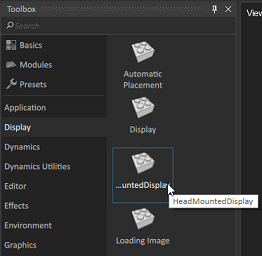
This simple setup procedure means that any Vortex Studio-based simulation can be quickly turned into a VR experience. Obviously, not all simulations will benefit from it — motion sickness is a well-known risk when dealing with sudden, jerking motions, and you can’t interact with hardware controls. You may also need to do additional 3D modeling for proper immersion, such as adding a complete cabin interior to a vehicle. VR has interesting applications for engineering maintenance, seeing objects in space, especially when you’re not moving (bypassing the sickness issue altogether). VR is an evolving technology, and it will be interesting to see where it goes. As usual, we’re looking forward to your comments and feedback.

